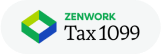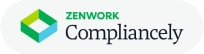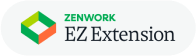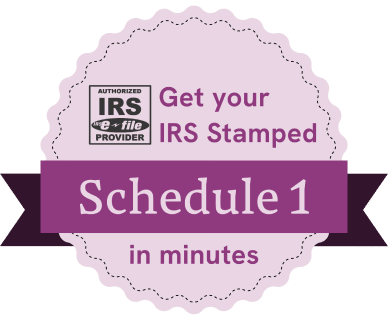It pays to know your options!
What is the Form 8849?
Use Form 8849 to claim a refund of excise taxes. Attach Schedules 1, 2, 3, 5, and 8 to claim certain fuel related refunds such as nontaxable uses (or sales) of fuels. Attach Schedule 6 for claims not reportable on Schedules 1, 2, 3, 5, and 8, including refunds of excise taxes reported on Form 2290, Heavy Highway Vehicle Use Tax Return.
Who needs to file an 8849?
There are several reasons why a person would file an 8849 Credit Request. The most common is when an individual or company has traded or sold their truck. If you include the 8849 credit request on the same 2290 return then the credit will be applied toward the new truck saving you time and money.
You may not always need to file an 8849 along with a 2290 form
There are occasions, for example, when you realize that you didn’t go over the 5,000 mileage minimum requirement in the tax period. You would then file an 8849 and the IRS will mail your credit refund to the mailing address in your Business Profile. You will want to use the same First Month Used for this filing that was used on the original 2290 which is normally July (the start of the Tax Year).
Over Payment / Mistakenly Filed
A new option that was added recently was the Over Payment / Mistakenly Filed reason. As an example, this is useful when you filed a 2290 for a truck early in the tax period then bought a new truck after the Holidays. When you filed the 2290 for the new truck you also added the first truck not realizing you already paid for it. The system will not catch the duplicate if the 2 forms are not identical (1 truck vs 2 trucks). Therefore you will end up paying twice for one vehicle and will then file an 8849 to get the money back that you over paid.
Reasons to pick from when filing an 8849 Form:
- Sold / Traded
- Stolen
- Destroyed
- Mileage Not Exceeded
- Over Payment / Mistakenly Filed
How do I file an 8849?
- After logging in to your account, click Continue next to the company name/EIN listed under your Business Profile. If you just setup an account, click on Add Business and fill that information out completely.
- If you are in your Tax Information screen, click on Create New Return or click Save & Continue if adding the new business.
- You will complete the same steps as a normal 2290 by selecting the Tax Year and the First Month Used.
- Here is where the steps will change. You will want to click on the 8849 Return button which is the one on the right. Your refund will be mailed to you! The IRS does not issue any refunds via debit/credit card or toward your ACH Bank Account. If you want to file a 2290 and add an 8849 to apply the credit, choose 2290 Return New first. Then choose 8849 Credit Request on the vehicle information screen after you’ve added the new 2290 vehicle. This is the only option where you can apply the credit toward a 2290 that you have to file.
- Now you will need to add the vehicle that you want the credit on. Click on Add New and then fill out the fields required. They start out like this:
- VIN number – all 17 characters of the truck’s VIN or add an X at the end if it’s less than 17
- Reason (see list above) – depending on the reason chosen, more fields may show up that needs filled out as well; Logging, Weight Category, etc.
- Effective Date – this is the date that the truck was either Sold/Traded, Stolen, Destroyed, etc. If Mileage not Exceeded or Over Payment, we suggest using July 1st as that was the start of the Tax Year.
- Explanation – this is very important! Need to list the effective date again in this field, the VIN Number and any other important information that will help the IRS to approve your request. If selling a vehicle, include who it was sold to. They will delay a refund if they don’t have all of the information needed.
- Click Save and double check the Tax Meter on the right of the screen to make sure the amount of refund looks correct. If not, you may need to choose a different First Month Used or double check the year of the Effective Date.
- If you have any documents that can support your claim for a refund then please add them. It is not required but it does make your refunds get approved and processed a lot faster by the IRS. However, the system will only accept documents uploaded in the PDF format and have to be less than 1 MB in size. Examples of supporting documents: Bill of Sale, Police Report, previous 2290 where vehicle was submitted and paid for, etc.
- Proceed with the form by clicking Save & Next.
- The next screen is the new form that the IRS added in November 2015 – 8453-EX, everything is automatically filled out on this screen, and it just requires a signature at the bottom. To sign, use your mouse while holding the left mouse button down and add your signature. Click Next.
- Double check everything that is entered on this Review & Submit page. This is your chance to make sure it is all correct and there are no typos, etc. Click Submit.
- Click Next on the pop up message telling you that your refund will be mailed to you shortly. And by shortly, they mean weeks or months.
- The last 2 pages are the ones for our filing fee. Choose this return only and then enter the credit card information for our filing fee. Once you click Pay Now and get the reference # on the screen you have successfully submitted your form to the IRS! Congratulations!